 |
 |
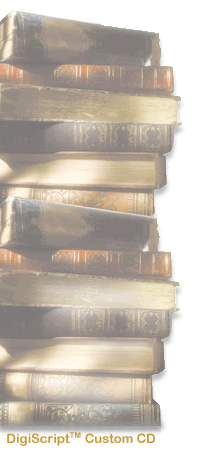
Step-by-Step Guide
Although you do not need to be connected to the Internet to view the demonstrations on this CD-ROM, you must be connected to the Internet to access the hyperlinks found on this demo. For more information see "Internet Connection" below.
How do I view the presentations?
How do I know if my system is compatible?
How do I login to my Partner Site?
How do I find a presentation on my Partner Site?
How do I get credit for watching a presentation?
Basic requirements for viewing the presentations:
If you would like to access the additional features provided
- Windows Media Player
- Internet Explorer 5.5 or Netscape Navigator 4.6
to you on your Partner Site you will need the following:
To install Windows Media Player, please click on the appropriate link for your operating system:
To install Internet Explorer, please click on the appropriate link for your operating system:
To establish Internet service you must have the following:
Please contact the ISP of your choice to establish new service.
- Modem connected to your computer
- Internet connection service with an Internet Service Provider (ISP)
Viewing Presentations
ePostersTM
eLecturesTM
In order to view eLectures you must have the basic requirements. Click on View Presentations in the navigational menu and choose the eLecture that you would like to view. Clicking on the title of the presentation will take you to a page with detailed information about that presentation and provide you with a link to view it. Macintosh users, please click on "Prev" or "Next" to navigate through the slides and transcript.
Click on View Presentations in the navigational menu and choose the ePoster that you would like to view. Use the "First Slide" and "Next" buttons above the slides to go through them in order or click on a portion of the ePoster to enlarge the image. To see a full view of that section click "View Full Size". Use "Back" above the slides to go back to the previous page that you viewed. Use "Start Again" to start the ePoster presentation from the beginning.[top] Checking for Compatibility
If you need assistance with setting up your system to meet our basic requirements, please click here to go to Support on your Partner Site or send your question via email to support@digiscript.com.[top] Logging in to your Partner Site
You must have an Internet connection in order to view your Partner Site. After connecting to the Internet, click on Your Partner Site in the left-hand navigational menu. You will be directed to the home page of your Partner Site automatically. Once there, click on the Login icon and then click on the link to register.[top] Finding an eLecture or ePoster on your Partner Site
Click on the "Find this online" icon next to the presentation name.[top] Receiving credit for viewing a Presentation
Some presentations can be viewed for credit and are designated as such with Point, Click & LearnTM icons. Click on the "Find this online" icon and the page that contains the View button will have the Point, Click & Learn information, if applicable. Here are the steps:
- Click on Purchase Test to buy the Point, Click & Learn test
- View the eLecture
- Minimize the eLecture screen
- Click on Evaluate & Test (which replaces Purchase Test after the test is purchased)
- Print your certificate (instructions at end of test)
- Mail your certificate to your governing body for credit
[top]