
|
Modalities Using Non-Ionizing Electromagnetic Radiation August 10, 2003 |
|
Annual Meeting Online Submission (AMOS) System Instructions
Abstract Submission for the 2003 Medical Imaging Research Symposium is a 100% web based process: you will fill in information about an Abstract and the authors submitting it, and then upload the 250 word Abstract document and optional Supporting Document. The Supporting Document is limited to 2 pages up to 750k for regular submissions.
In support of our policy of blind review, please do not put any author names or institutions anywhere in the Abstract or Supporting Documents. In addition, the Abstract document should not contain a title, graphs, figures, tables, images or multimedia elements.
You should review the Abstract Formatting Guidelines and Sample Supporting Document prior to preparing your submissions.
| Abstract Submission Policy |
|
An individual may present only two first authored presentations at the meeting, although the individual's name may appear on more than two Abstracts. If a presenter has submitted several Abstracts for presentation, the highest-two scoring Abstracts will be selected, and the other(s) will be rejected. |
| General Rules |
| Prior to beginning the web based portion of Abstract submission |
You will need:
| Prior to being permitted to upload your Abstract/Supporting Document |
You will need:
| Abstract Formatting Guidelines |
Adhere to the following when preparing your Abstract file. The file will be uploaded to the abstract system once you have gone through the submission process:.
You should review the Sample Abstract and Sample Supporting Document prior to preparing your submissions.
| Once logged into the System |
You are given the following options:
Create a New Submission - will begin a new submission process.
Check Status of, or Modify an Existing Submission - will allow you to enter your Abstract ID Number to view the Status of your submission as well as your converted documents. If you see a problem with your converted document, you may delete your document and resubmit it.
| TO CREATE A NEW SUBMISSION |
The following are the step by step instructions to be followed once you have accessed the abstract system to begin the submission process.
Please review these instructions before you begin the process. It is imperative these instructions be followed precisely in order to generate the desired meeting program.
| STEP 1 | Title Entry |
Enter the title of the Abstract to be submitted.
| STEP 2 | Verification of Contributing Authors Statement |
The corresponding author must agree to and select the following "Verification of Contributing Authors" statement button in the submission process:
"By checking this box, I verify that each author to be listed on the submitted Abstract has contributed to the content of the Abstract and consented to the submission of the said Abstract."
| STEP 3 | Distribution of Abstract and Presented Materials Agreement |
The corresponding author must agree to and select the following "Distribution of Abstract and Presented Materials Agreement" statement button in the submission process:
"By checking this box, I verify that each author to be listed on the submitted abstract has agreed to permit the distribution of the abstract at the Symposium on Medical Imaging Analysis and/or via the Symposium on Medical Imaging Analysis website and any other publication resulting from this meeting, to meeting attendees. Under this constraint, I verify that all contributing authors will obtain or have obtained permission for the use of any copyrighted materials that may be presented at the Symposium on Medical Imaging Analysis for educational purposes from the appropriate copyright owner(s) and publisher(s)."
| STEP 4 | Corresponding Author Information |
Corresponding Author Contact Information is entered on this screen.
If you are an AAPM member, first log into the AAPM website. The following required fields will automatically be completed for you.
The following fields are required
At this point you will be given the Abstract Submission number, which will allow you to log in to the system at any time and provide the remaining information for your submission. You must provide all the information listed below before you will be permitted to upload your Abstract and Supporting Documents.
| STEP 5 | Select Requested Presentation Mode |
Select a Requested Presentation Mode.
Presentation Modes
Oral Presentation
This category entails a short verbal presentation to a live audience, followed by a question/discussion period. PLEASE NOTE: Single LCD will be the ONLY presentation method available; dual projection 35 mm slide projection will NOT be available.
Abstracts will be published in Medical Physics. Requested Oral presentations may be converted to a Poster presentation at the discretion of the scientific program committee; other presentations can be rejected
Poster Presentation
Poster presenters will be expected to be present at their poster during the scheduled session as listed in the meeting program. Posters must be displayed for the entire meeting.
The scientific exhibit/poster display will consist of a (4 x 4) poster with less emphasis on the presentation, but rather a short treatment of the scientific topic. Posters may include high quality photographs, figures and graphics or the display may be a presentation of twelve 8.5 x 11" pages posted in the space provided. Pushpins will be provided, but authors may wish to use Velcro strips for mounting poster elements. (Use the hooked side of the Velcro strips on the back of your poster). Abstracts will be published in Medical Physics.
Note: The individual names of contributing authors MUST appear on all posted presentations.
| STEP 6 | Select Subject Category |
Select the Subject Category which best pertains to your Abstract.
Category Definitions are available here.
| STEP 7 | Authors - Contributing Author Information Entry |
On the Abstract Submission Status screen, the system will generate a list of contributing authors.
The Presenting Author’s name will be denoted with an asterisk.
Select the link to Author to add or re-order contributing Authors.
The system requires a phone number for each author. This number is used to ensure that authors are correctly credited for each paper they are listed on in the author index.
Use proper capitalization when entering author names.
DO NOT use all upper case.
DO NOT use all lower case.
Enter the names in the order they are to appear when published in the "Calendar of Events" and "Program By-Line". Use arrow buttons at left of names to change order.
Check spelling as you go; if a name is misspelled, the misspelled name must first be removed then the correct spelling added.
Click the "ADD" button after EACH author's name is entered.
| STEP 8 | Program Byline: Author/Institutions |
On the Abstract Submission Status screen, you will be prompted to view the ‘Program By-Line’ (Authors/Institutions) generated by the system.
The ‘Program By-Line’ is exactly what will be published in Medical Physics with the Abstract:
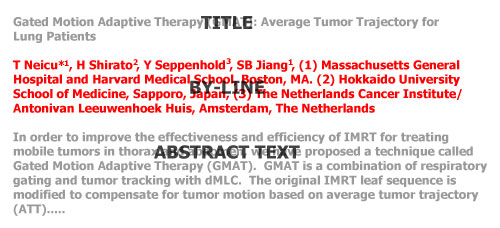
It is imperative that the Program By-Line be viewed and edited as needed:
Do not include "USA" or zip codes.
Do not include departmental information
Do not abbreviate institution names
Use the following format when all authors are from the same institution:
T Webster*, M Warden, L Salliman, A Geyser, Memorial Sloan Kettering, New York,
New York
(NOTE: The Presenting Author’s name will be denoted with an asterisk.)
Use the following format when Authors are from multiple
institutions:
Note that this code:
T Webster*<sup>1</sup>, M Warden<sup>1</sup>, L Salliman<sup>1</sup>, A Geyser<sup>2</sup>, (1) Memorial Sloan Kettering, New York, NY, (2) University of Maryland, College Park, MD
Produces this output:
T Webster*1, M Warden1, L Salliman1, A Geyser2, (1) Memorial Sloan Kettering, New York, NY, (2) University of Maryland, College Park, MD
| STEP 9 | Agreements - Conflict of Interest Statement |
On the Abstract Submission Status screen, you will be prompted to acknowledge any Conflict of Interest:
Rules Regarding Conflict of Interest
Authors of scientific oral or poster presentations who have entered into a financial relationship with sponsoring companies or organizations about whose product or services they are reporting must disclose this information. If such a financial arrangement is known to the authors, a disclosure statement must be placed at the end of the Abstract. For example: "Research supported by ____ corporation."
It is recognized that much scientific research is supported by organizations that have a commercial interest in the results of the research. This policy is not intended to discourage such support, or restrict the dissemination of the research. It is the intent of this policy to require authors of scientific presentations to disclose the sources of their support, when those sources have a direct interest in the research. This is to permit members of the audience to form their own judgments about the research with the full disclosure of the facts.
| STEP 10 | Document Upload/Rules |
Once Steps 1 - 9 have been completed, you will be allowed to Upload the following from the Abstract Submission Status screen:
Rules Regarding Upload of Documents
ABSTRACTS:
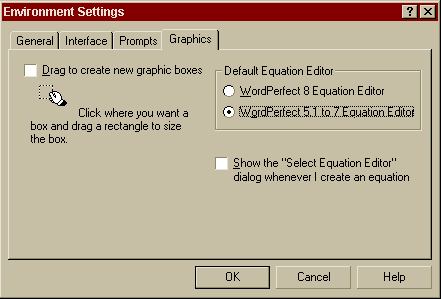
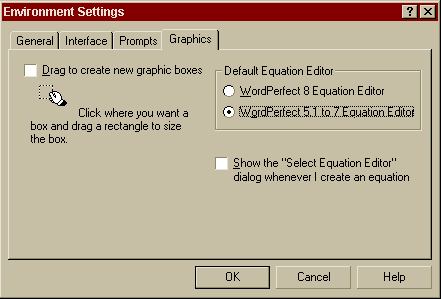
POWERPOINT PRESENTATIONS:
PowerPoint is not accepted by the system natively, however, a PowerPoint file
may be embedded into a Word document in the following way:
PowerPoint tends to be a large file format, please ensure that the file is less than 750k (1MB for Young Investigators) or it will automatically be rejected.
Alternatively, create a PDF from your presentation and submit the PDF.
|
Abstract Submission Status Screen |
This shows the status of the documents. By looking at this, the author should be able to see if the system has received an Abstract document and/or .
If the documents were received without any problems, then there will be a link to the Adobe Acrobat PDF file that was created. Click on the "View Abstract" or "View Support Doc" buttons to view the document and ensure there were no errors introduced in conversion.
NOTE: If you have previously submitted a document and would like to resubmit it for any reason, you may press the "Delete Abstract" or "Delete Support Doc" button. This will 1) notify the system that the documents will be resubmitted and 2) all references to previously submitted documents will be removed.
After reseting a document, resubmit the new document through the same web-based upload process. Rules for submission are here. You will only have the option to reset a submitted document if it has been received as noted above. Please be completely sure that you wish to resubmit a document before following this procedure.